DSLR Full Course (+Images Explained)
- vivi's artflash
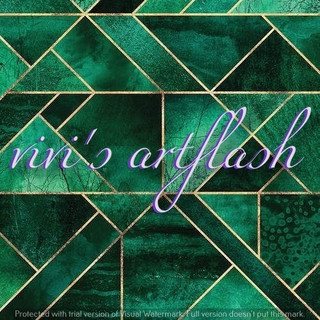
- Apr 21, 2020
- 11 min read
Let's start with the DSLR basics:
I am assuming that you are holding or looking at buying a DSLR or mirrorless camera body. Hopefully with one or two lenses to start with. I would recommend either a 50mm standard, or a wide angle zoom such as a 24-70mm or 24-105mm lens. These give you the ability to photograph the more every day subjects which is a good place to start yes?
A typical DSLR would look like the following image. Please note that I have used the Canon EOS 5D Mark IV as it houses most of the important buttons used on most modern DSLR's. All that may be added to the likes of the more recent Nikon, Sony and Canon DSLR's are "extras". Things such as menu features and additional video buttons that are self explanatory…
Front of the DSLR

Lens Alignment - Each lens you use will have a similar red dot. It allows you to align with the same red dot on the lens, twist and click the lens in place more easily. If you don't hear the click as it locks in place, remove and try again. The click means it is locked in place and can't fall off.
Flash Pop Up Button - Even though the button doesn't appear on the 5D Mark IV, many cameras have a flash button here. Press this to activate the pop up flash. It is a kind of manual over-ride, useful for fill-in flash etc. If in full auto mode, the camera will decide on its use.
Lens Release - By pressing this in, you allow the lens to be twisted and released. Note: Try to change lenses out of dusty areas and try to have the camera switched off. The static produced when the camera is on will attract dust to the sensor.
Depth of Field preview - The depth of field determines how much of an image is in focus. For example, if you took a photo of someone with a mountain range in the background, and both the subject and the mountain range are in focus, you have deep or large depth of field. If the subject is in focus but the mountains are blurred, you have shallow or small depth of field. E.g. f16 gives deep depth of field and f2.8 gives shallow depth of field. This button will close the aperture to give you an idea (through the viewfinder) of what will be in focus. With the 5D Mark IV and other modern DSLR's, this button can be "user assigned" different functions. Very handy! I use it to switch between one shot and AI servo focussing modes.
Lens contacts - These line up with the contacts of any compatible lenses. Therefore allowing the cameras auto focus and other settings to work in time with your lens's settings.
Mirror and Sensor - This mirror allows you to see, through the viewfinder, almost exactly what you will photograph. It does this by reflecting the image up, and into the eyepiece. The mirror flips up to reveal the image sensor behind the instant that you press the shutter release. It then returns once the picture is taken. Never touch the mirror with your fingers and use special cleaning equipment and solutions. Some mirrors can be replaced but it is costly. Any dust on the mirror will not appear in your photographs, so if in doubt, leave it alone.
Grip - Grip that is usually rubberised for more effective handling of the (sometimes cumbersome) DSLR cameras.
Shutter Release Button - Without wanting to state the obvious, this takes the picture at whatever settings you have made. A half press will start the auto focus and exposure calculations.
Focus Assist Beam - Most modern DSLR's have this now. It illuminates the subject in poor light to assist the auto focus. It will sometimes be used as an indicator for the self timer function (I.e. it will flash and beep during delay).
Pop Up Flash - Semi-professional or Prosumer DSLR's have a built in flash which, when on full auto, will pop up and fire when required. On the manual settings, you will normally have to activate it via a button (see No. 2) for more creative photography.
Remote Shutter Cable - This is where you would place the remote cable to allow remote shooting with your DSLR.
Back of the DSLR

Viewfinder - This is where it all happens. With most film or DSLR's, you see about 95-98% of what you shoot. In here you will see the focussing ring at the centre of the image plus most of the other information such as shutter speeds, aperture settings etc. All you need.
Dioptre Adjustment - Very handy if you are slightly long or short sighted. As in binoculars, you can adjust the viewfinder to match the difference in your eyes, enabling you to use the camera without your glasses or contact lenses.
Rubber Eye-cup - This can be removed but is handy for 2 reasons. If you wear glasses, it will protect the lenses from scratching against the camera. Without glasses, it helps the viewfinder to mould around your eye and eliminate any surrounding glare.
Joystick Dial - On the Canon 5D Mark IV and many other DSLR's, this will allow you to move around a menu or image in display mode.
Exposure Lock/Zoom Button - On the Canon EOS range of DSLR's, this button serves 2 purposes. Firstly it is the Exposure Lock button. If you aim the camera at a scene and press this, it will record and keep (for a few seconds...about 5 unless shooting and then it locks until you stop) that exact exposure whilst you re-compose and shoot. Good for if you are shooting into light and want control over the exposure. Doesn't work in the manual setting. Secondly, when using the image preview screen to look at your exposed images, using this button will zoom in on a specific area on some DSLR's.
Zoom Button - On the Canon EOS 5D Mark IV, you can use this to zoom into any photo that you have taken (doesn't work with video). In the menu system, you can set this to different variables (20%, 50%, 100%). I have it set to 100% for focus checking etc.
Write Indication Light - This will vary in its position depending on the camera you are using. When it flashes red, it is writing data from the recently exposed images, to the CF card or other media. If you open the media door whilst it is flashing, you normally lose the images, much like opening the back of a film camera before rewinding the film. Look to the left and you will see three dots. That is the speaker.
Jog Dial and Set button - The jog dial will scroll through images or items in a menu, and the set button will select an image or setting in the menu.
Focus Point Selector - A handy addition to the Canon DSLR. IT allows you to quickly scroll through and switch focus areas whilst still looking through the viewfinder.
Erase Button - Again, its position will vary according to your camera, but this will erase any selected images. You are normally asked first "are you sure" as a safeguard.
Playback Button - When the camera is switched on, this will display the last image taken on the small screen. Then you can scroll through all the others.
Rate Button - If your camera has this, you can rate each image as you scroll through with anything between 1 and 5 stars. This will then show up when browsing your images on your computer making for easy selection.
Info Button - When viewing images, this will give you all the image and exif data on that image. When in shooting mode, it will give you all the shooting data and parameters that are set. Multiple presses will access different information sets. It will tell you the exposure settings, white balance, date/time, image size, flash details in fact everything about the photo except the name of the subject!
Menu Button - This will bring up all the internal menu functions on the screen. You scroll through them using the dial, jog dial and select buttons. See your camera manual for more details of what your camera can do from here.
Rear LCD Screen - Displays menus and images that have been exposed. It will also display the image (in real time) that you are looking at when in "live view" mode. Great for shooting video. Most modern DSLR's have a touch screen too which is super handy! If your camera has an articulated screen that you can adjust to all angles, even better.
Photo/Video Select and Activate Live View - On the 5D IV, the outer ring switches between photo and video mode. When you switch to video, the rear screen "live view" will automatically activate. To activate/deactivate live view in photo mode, press the button in the center. This will also start and stop video recording when in video mode.
AF-ON - This acts like a second shutter release button although it won't actually take a photo. You can press this to autofocus, then whilst holding it in, re-compose and shoot with your other finger on the actual shutter button. It will also hold in the exposure value. You can fine-tune what buttons like this will do inside the menu.
Focus Points - Press this on the 5D Mark IV to activate the focus point selection whilst looking through the viewfinder. You then use button 9 to move around and select the area you wish to activate for autofocus.
Quick Menu - On Canon DSLR's, press this to bring up a selection of menu items that you can change using the rear touch screen. You can alter settings for things like aperture, shutter speed, ISO, exposure/flash exposure compensation, white balance, focussing mode and more.
Rear Dial Lock - This does "what it says on the tin" in that it will lock the rear dial when activated. This is good to prevent unwanted setting changes during shooting if you handle your DSLR roughly at times. Most DSLR's will allow you to choose which dials get locked including multiple dials (up to 5 on the 5D Mark IV).
Top of the DSLR

Light for LCD Display - Turns on the light to illuminate the LCD panel in low light conditions.
Drive/AF Button - This varies from camera to camera but the function is the same. Pressing this on the 5D Mark IV allows you to change the drive speed (single, continuous, high speed, silent 1, silent 2 and self-timer on the top screen. You can also change the autofocus setting here (One Shot, AI Focus, AI Servo). One shot means that the camera will focus once and take the image, focussed on that point regardless of how much you or the subject moves. AI Servo means the cameras focussing system will automatically keep tracking and re-focussing on the subject until you press the shutter. Great for sports/action shots!
White Balance/Metering - This button allows you to change the white balance setting (i.e. auto/daylight/sun/shadow/tungsten etc) and metering style using the top screen. Metering styles include auto, evaluative, center-weighted, partial and spot metering.
Shutter Button - Say no more
Top Dial - This will change a variety of settings depending on which mode you are in. In B (bulb), this will change the aperture. In manual, it will change the shutter speed. When using AV (aperture priority), it will change the aperture. Similarly, in TV (shutter priority), it will change the shutter speed and in Program Mode (P), it will change both the aperture and shutter speed accordingly as this is an auto mode. Lastly, it will also change the parameters in numbers 2 and 3 above.
Flash Exposure Compensation/ISO - When shooting with a flash attached, this will allow you to increase or decrease the power output of the flash by up to three stops in 1/3rd increments. You can also adjust the ISO settings using the same button. The flash compensation button will allow you to fool the camera into thinking that it needs more or less light from your flashgun or Speedlite in order to expose the image correctly. It also allows you more creativity as you play with the settings. If a scene appears underexposed when you have used the flashgun, try increasing the flash compensation by a couple of stops.
LCD Screen - This will display all the exposure, speed ISO etc., settings that you currently have set. As you adjust or alter them, it will show on this screen. It also tells you how many photos you have left to take as well as the remaining battery power.
Hotshoe - The area where you can place an external, dedicated Speedlite or flashgun. Dedicated means that it is compatible with your camera and will adjust itself as you change the camera settings or zoom on the lens. The hotshoe can also be used for other accessories such as microphone units, external monitors and more.
Exposure control Dial - Using this dial, you can be as creative or lazy as you wish. From full auto mode (like a point and shoot) to fully manual. It will normally include easy automatic settings for various modes such as sports, close up, landscape, night and portraits. If you are unsure, and a total newcomer to film or DSLR photography, set it to "P" or (program) mode. This is fully automatic and will help you while you learn all about the camera and what it can do. Other functions are; i)Av - Aperture Priority- Which allows you to set the aperture of the lens (i.e. f2.8 or f8). The camera will then select the correct shutter speed. This is good if you want more control over the depth of field(DOF) of your images. Remember F2.8 will have little DOF and F16 will have a lot, or much in focus. ii)Tv - Shutter Priority- This is the opposite. You set the shutter speed, and the camera will select the correct aperture. Great for sports or wildlife photography where you need control of the shutter speeds. 15th or 30th/sec is slow and 500th/sec is fast. Most digital SLR cameras have a range from 30 second exposure to about 8000th of a second (16,000th on some cameras). iii)Manual- You are in full control here. The cameras metering system will guide you but you need to set the shutter speed, aperture and ISO manually. Good for more creative control and particularly good for image continuity when you have consistent lighting.
Pop up Flash - (Not present here on the 5D Mk IV. See no. 10 in the first section). This is also where the pentaprism lives. This is what allows you to see exactly what you are shooting when looking through the viewfinder.
Safety Button - This needs to be pressed (on cameras that have it) to allow you to move the exposure dial. It is to prevent the dial from being moved by mistake which could cause all sorts of problems with exposure and shooting settings.
On/Off Button - Self explanatory really. However, bear in mind that it is sometimes better to let the camera "fall asleep" rather than turning off completely. Turning the camera on and off constantly will drain the battery as it re-boots. Most DSLR's also use this time to go through the sensor cleaning process. To "re-awaken" the camera when sleeping, just press the shutter button and you are almost instantly ready to start shooting. Great when shooting weddings or generally walking about where you are not always shooting.
M-Fn (Multi Function Button) - Very useful indeed. Like most buttons on the modern DSLR, this is fully customisable and set within the custom controls in the custom function menu. To give you an example of how useful this can be, on the 5D Mk IV, you can assign the following features to this button when pressed:
Flash Exposure Lock (FE) - Locks in the flash power output setting
Auto Exposure Lock (AE) - Holds exposure for about 5 seconds unless you are shooting. It will then reset 5 seconds after you stop.
RAW/JPEG - One touch image quality setting
RAW/JPEG H - One touch image quality setting (hold)
Start Movie Recording - Operates when set to movie mode.
Auto Exposure Lock (AE) Hold - Holds exposure until you press the M-Fn button again regardless of whether you are shooting or not.
Cycle - Pressing the M-Fn button will cycle between the features of buttons 2, 3 and 6 meaning you don't have to leave the viewfinder to find those buttons.
Off - Not function (disabled)
Left Side of the DSLR

Remote Shutter Cable - This is where you would place the remote cable to allow remote shooting with your DSLR.
Flash Sync Input - Allows you to use your flash off camera but also used for studio light cables.
HDMI Out - Used to stream footage or photos to an external screen or record directly to an external recorder.
MIC in (3.5mm) - For external microphones or radio (wireless) mics. Recommended over the camera's built in mic.
USB 3 Connection - Used for firmware updates, offloading images to a computer etc.
Headphone socket (3.5mm) - Great when recording video to hear/monitor clean audio from whatever mics you are using.
Right Side of the DSLR

CF Card Slot (on the 5D Mk IV) - Most modern DSLR's now take two cards. Compact Flash, SD, CFast cards or a combination of any of these.
SD Card Slot - As above.
CF Card Release - Press this to release the CF or CFast cards. SD cards are inserted and released with an auto press, "click" and holding mechanism.
Base of the DSLR
Battery compartment - This is where the re-chargeable batteries live. It is normally best to have one or two spares even though the batteries last longer and longer these days. Most new DSLR's will have the ability to affix a battery grip which will give you even more power, and give the camera a bulkier feel and therefore easier to grip (if you have big hands).
Tripod Socket - Allows you to attach the camera to most makes of tripod. The 1/4" socket is normally placed to the exact centre of where the lens is for effective balance and weight distribution.





Comments